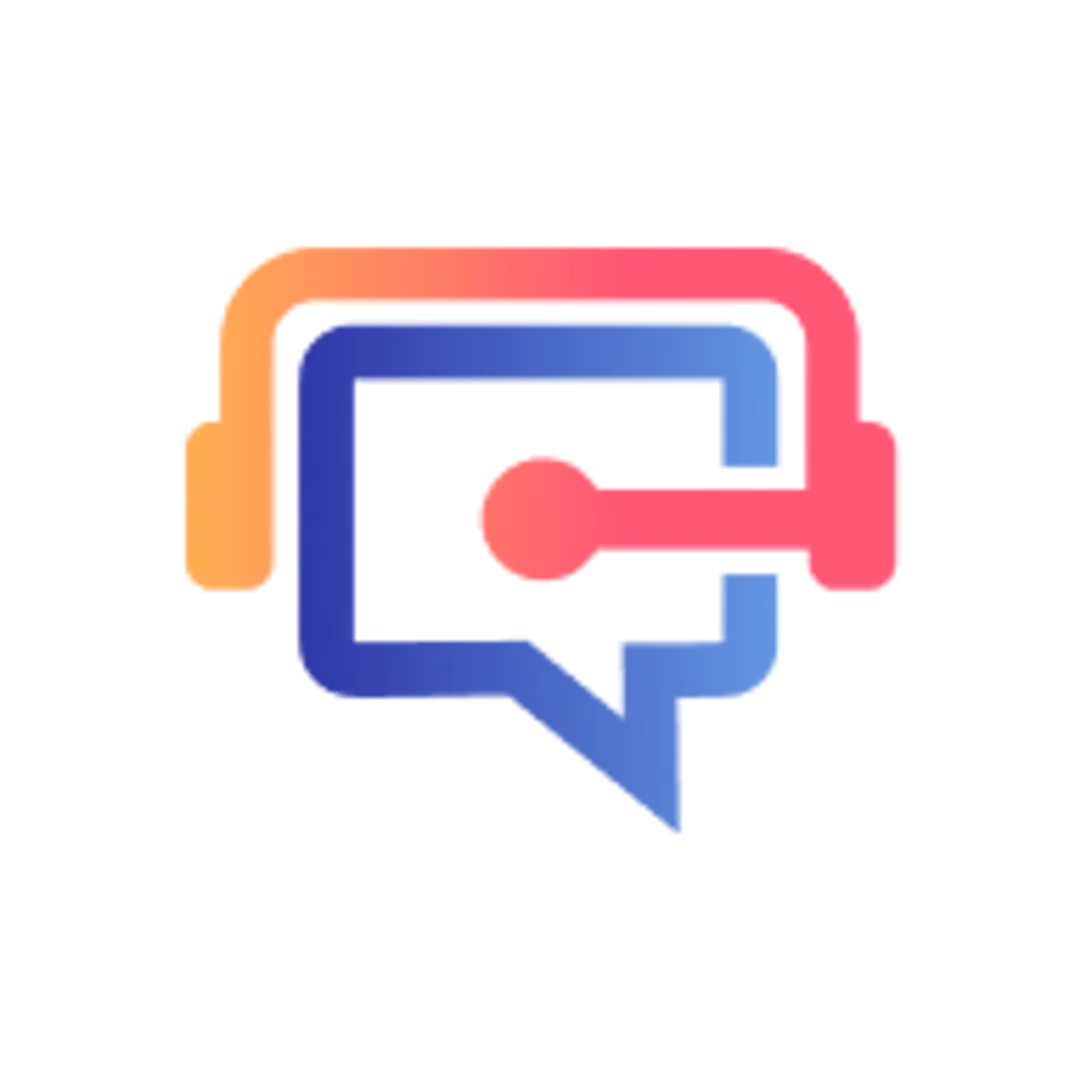This manual will take you through the process for managers (admin) who want to create a VoicePing workspace for their team.
Outline
Membership Registration & Workspace Creation
For PC
To register a VoicePing account as an admin, visit the VoicePing website and click on “START FREE PLAN” in the upper right-hand corner of the page. Fill in the details and enter the name of the workspace your team will use. Enable or disable features within the workspace and create a new workspace.
*Downloading will start automatically. If the download does not start, click the download button.
For Tablets/Mobile Devices
VoicePing now has a mobile app, however, you can still sign up from our website via browser. Scroll down to “Sign Up Now!” to create a VoicePing new admin account. Fill in the details and enter the name of the workspace your team will use. Enable the web app if you want to continue using VoicePing in your browser, select the languages spoken in your company, and click on “Create workspace”.
Download and Install the App
Download the App
If you complete your membership registration on your PC, the app will be automatically downloaded. Since the download has already been completed, please proceed to install the app.
If you registered on mobile and would like to download the PC app, please click here to go to the download section of the homepage and click the download button.
Installing the app
- For Windows OS
- Run the downloaded "voice-ping.exe" file. After installation, the app will be launched.
- For Mac OS
- Double-click the downloaded "voice-ping.dmg" file. A folder will be opened.
- Move the VoicePing app to the Applications folder by dragging and dropping it as shown by the arrow in the image.

Install on Mac OS
- Click "VoicePing" from Launchpad to launch the app.

Launch the app with Mac OS Launchpad
- If a pop-up appears saying "Are you sure you want to open it?", click "Open". The app will start.
- If you use a Google account or install the app without registering as a member, please follow the instructions that appear when you start the app and enter the information necessary for use.
Inquiries
If you have any questions or concerns, contact us through text chat support.
@January 30, 2024 Updated by VoicePing Inc.